头像教程来咯。。(第一次写,不足之处请多包涵)
2003-06-30 09:34 | FF-比比-18
1.新建一120*120象素的文档,将调整好大小的素材拖到适合位置.用椭圆选取工具,按住shift选一正圆.
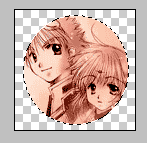
2.新建一2*2象素的文档,
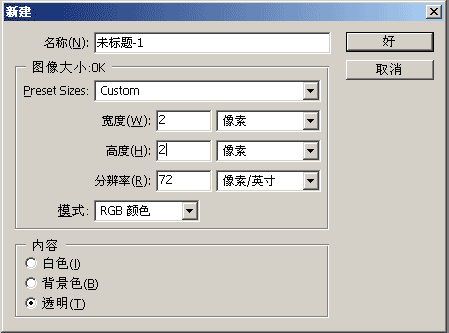
作成如下图所示的图案。

3.将此图定义为图案1
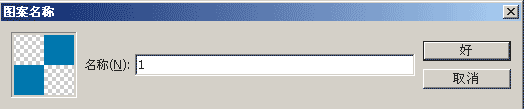
4.回到原来的文档,新建一层,选择填充--》图案--》刚才定义好的图案
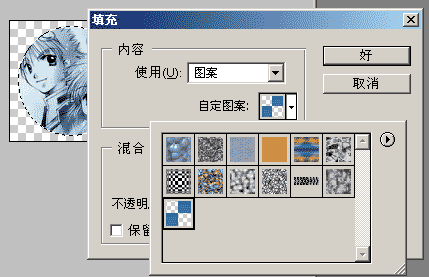
5.选择该图层--》色相
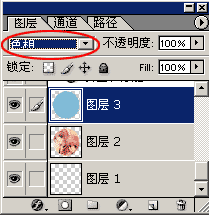
6.新建一图层对所选区域进行描边。
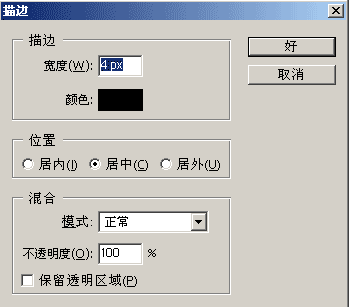
7.选择该图层--》混合选项--》斜面和浮雕
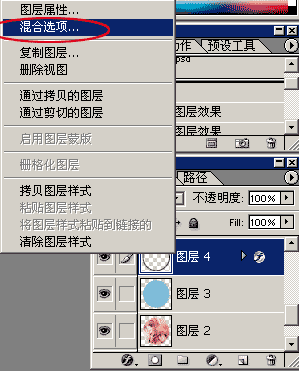
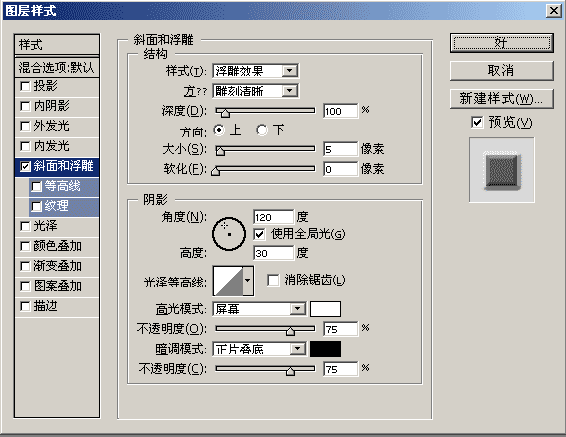
8.新建一图层,用椭圆工具画一小圆,按CTRL+T改变方向再放到合适的位置上。

调节该图层的透明度为80%
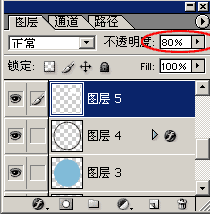
9.再用椭圆工具做如图所示的图片,放到合适的位置,设置该图层的透明度为50%
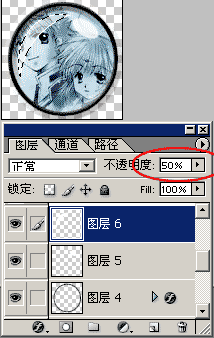
10.添加文字。
成品:
-
我是天下无敌的黑魔导士比比
黑魔龙骑士


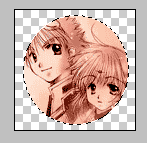
2.新建一2*2象素的文档,
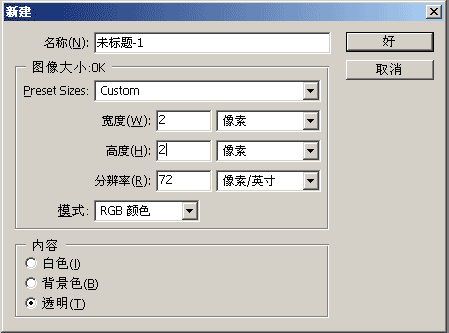
作成如下图所示的图案。

3.将此图定义为图案1
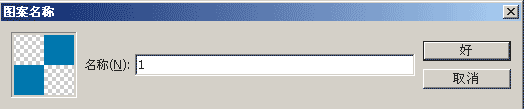
4.回到原来的文档,新建一层,选择填充--》图案--》刚才定义好的图案
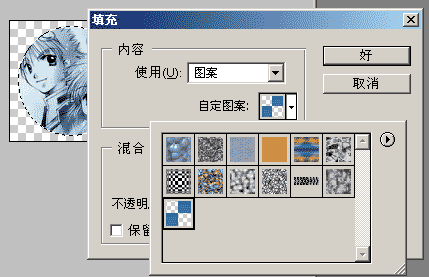
5.选择该图层--》色相
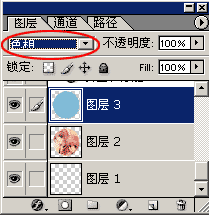
6.新建一图层对所选区域进行描边。
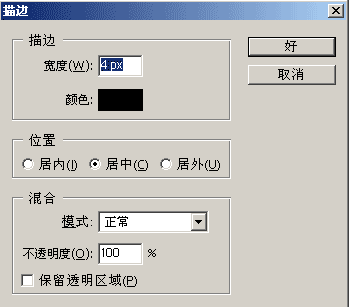
7.选择该图层--》混合选项--》斜面和浮雕
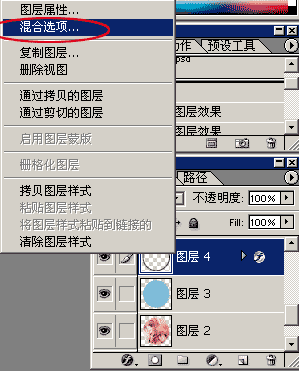
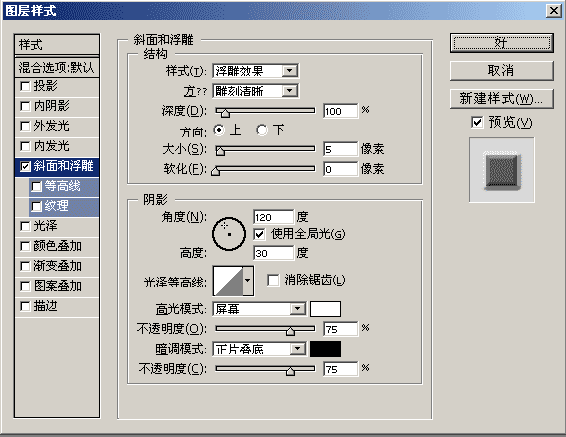
8.新建一图层,用椭圆工具画一小圆,按CTRL+T改变方向再放到合适的位置上。

调节该图层的透明度为80%
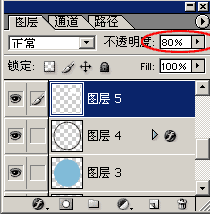
9.再用椭圆工具做如图所示的图片,放到合适的位置,设置该图层的透明度为50%
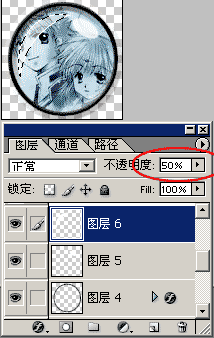
10.添加文字。
成品:

-
我是天下无敌的黑魔导士比比
黑魔龙骑士

